There are two principal uses for the quote function in your messages. Firstly, to "quote" material from an external source and secondly to quote material from another post.
1. Quoting Material from an External Source
a) To quote material from an external source simply copy and paste the subject matter into your post as per Figure 1 below:
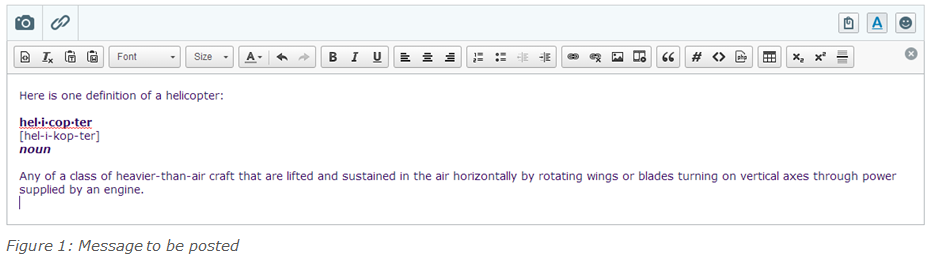
b) Now, using your cursor, highlight the wording or images (material) that you wish to quote as per Figure 2 below. The highlighted material should appear in blue once highlighted:
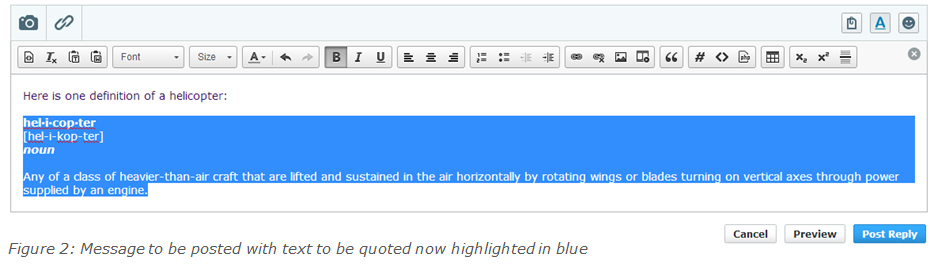
c) Once the text you wish to quote is highlighted (as per the above) click on the "Quote" button as illustrated by the upper arrow in Figure 3 below. Remember that if the icon bar above your post is not visible, that you must click on the underlined capital A in the top right hand corner of your message area.
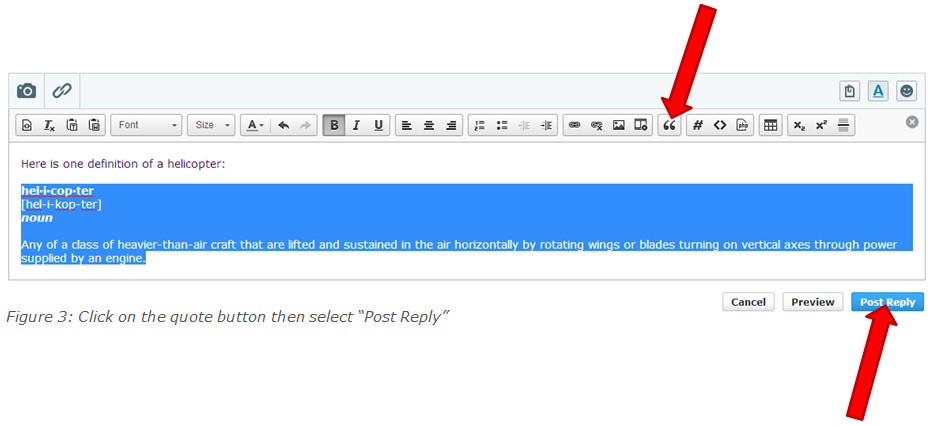
d) After you click on the "Quote" button 'quote tags' should appear before and after the text you wish to quote. You may now click on the "Post Reply" button as indicated by the lower arrow in Figure 3 above.
e) Once you have selected "Post Reply" the text which you highlighted should appear in a shaded box and in italicised letters as per Figure 4 below:
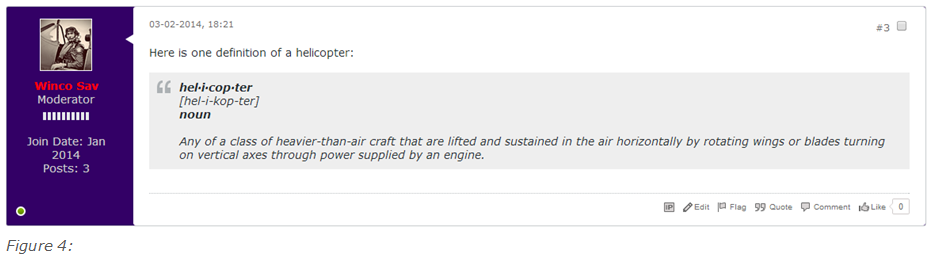
2. Quoting Material from another Post
f) If you wish to quote from another post (either written by yourself or by another forum member) first select (using your cursor) the text to be quoted. As with (b) above, once highlighted, the text should appear in blue as per Figure 5 below:

g) Once the text to be quoted has been highlighted, click on the "Quote" function at the bottom of the message as indicated by the red arrow below in Figure 6 below:
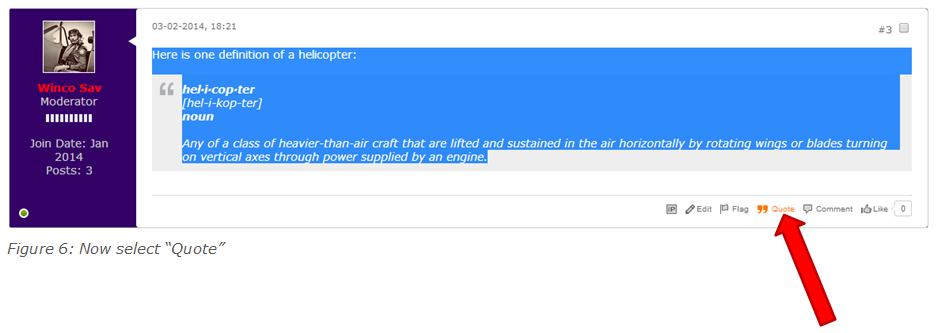
h) Once you have selected the "Quote" function, the text to be quoted will automatically appear in a new message on the same thread as which the quote appears. If this is the thread that you wish to place the quote on, then select "Post Reply" and the highlighted text should appear in your new message as per Figure 7 below.
If you wish to post the quoted text on another thread, simply "highlight and copy" the text which has appeared in the new message box and paste the text onto whichever thread you wish. Again, the text should appear as per Figure 7 below:
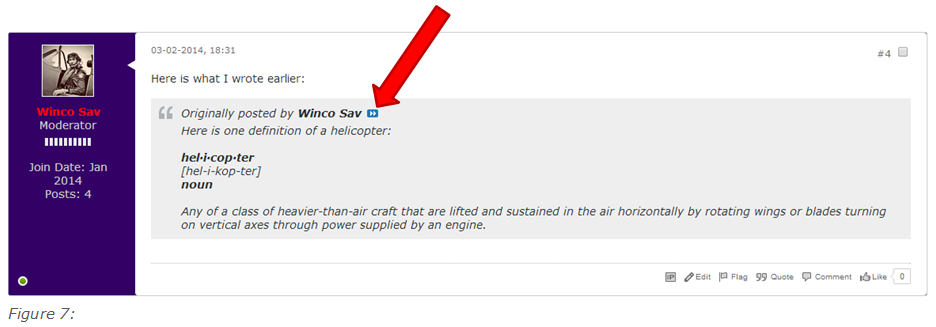
Note that when you use this method of "quoting", the name of the forum member who is the originator of the quoted text will appear in your message along with a small blue box with white arrows inside it (indicated by the red arrow in Figure 7 above) which, if you click on it, will take you directly to the original post from where the quote was taken.
~ ~ ~
If you are still experiencing difficulty using the quote function, please feel free to contact me or the Forum Administrator or to post any queries you may on this thread so as to enable other forum members to assist.
1. Quoting Material from an External Source
a) To quote material from an external source simply copy and paste the subject matter into your post as per Figure 1 below:
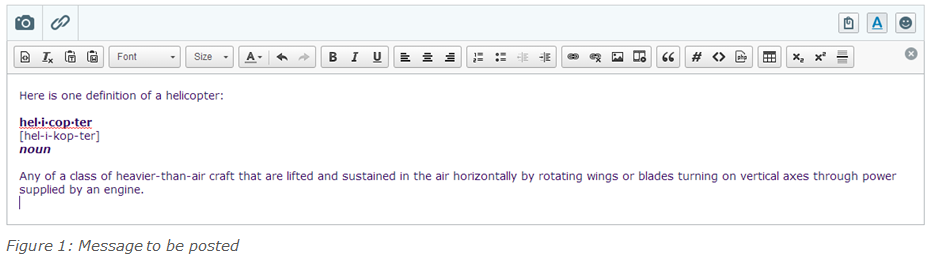
b) Now, using your cursor, highlight the wording or images (material) that you wish to quote as per Figure 2 below. The highlighted material should appear in blue once highlighted:
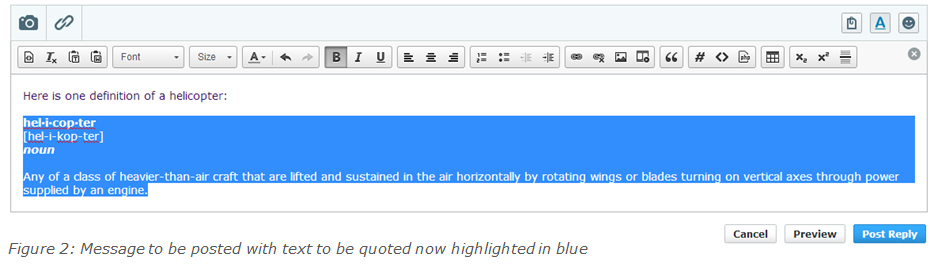
c) Once the text you wish to quote is highlighted (as per the above) click on the "Quote" button as illustrated by the upper arrow in Figure 3 below. Remember that if the icon bar above your post is not visible, that you must click on the underlined capital A in the top right hand corner of your message area.
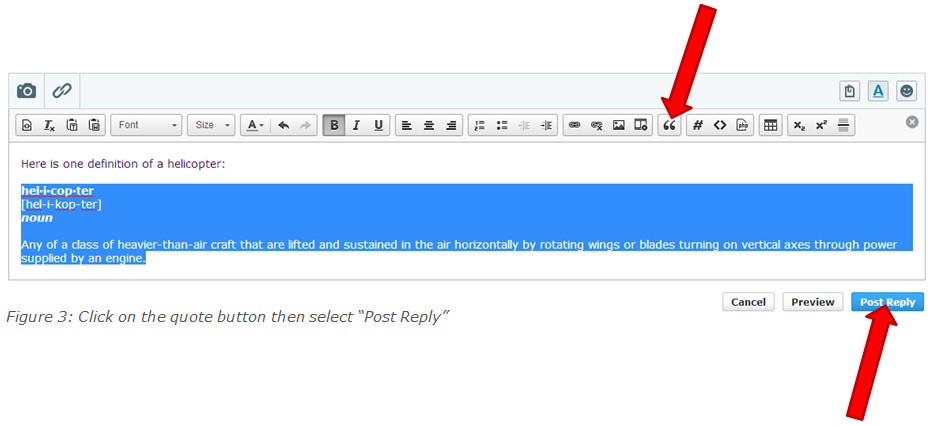
d) After you click on the "Quote" button 'quote tags' should appear before and after the text you wish to quote. You may now click on the "Post Reply" button as indicated by the lower arrow in Figure 3 above.
e) Once you have selected "Post Reply" the text which you highlighted should appear in a shaded box and in italicised letters as per Figure 4 below:
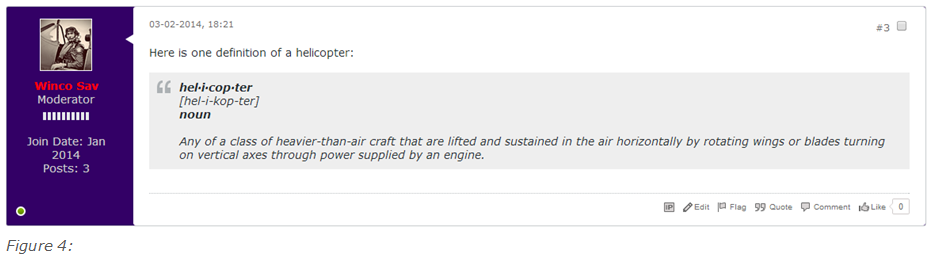
2. Quoting Material from another Post
f) If you wish to quote from another post (either written by yourself or by another forum member) first select (using your cursor) the text to be quoted. As with (b) above, once highlighted, the text should appear in blue as per Figure 5 below:

g) Once the text to be quoted has been highlighted, click on the "Quote" function at the bottom of the message as indicated by the red arrow below in Figure 6 below:
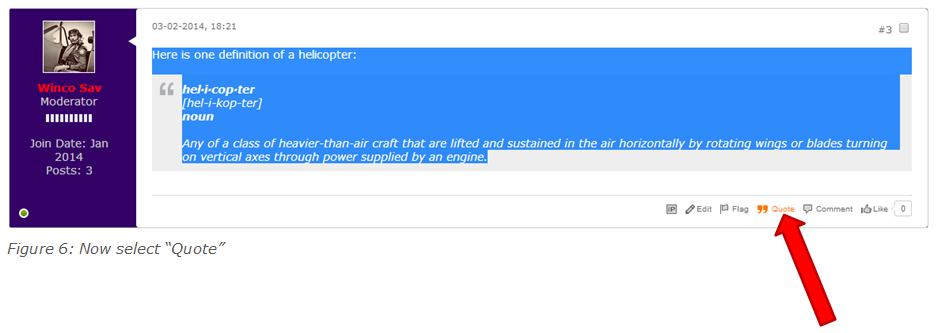
h) Once you have selected the "Quote" function, the text to be quoted will automatically appear in a new message on the same thread as which the quote appears. If this is the thread that you wish to place the quote on, then select "Post Reply" and the highlighted text should appear in your new message as per Figure 7 below.
If you wish to post the quoted text on another thread, simply "highlight and copy" the text which has appeared in the new message box and paste the text onto whichever thread you wish. Again, the text should appear as per Figure 7 below:
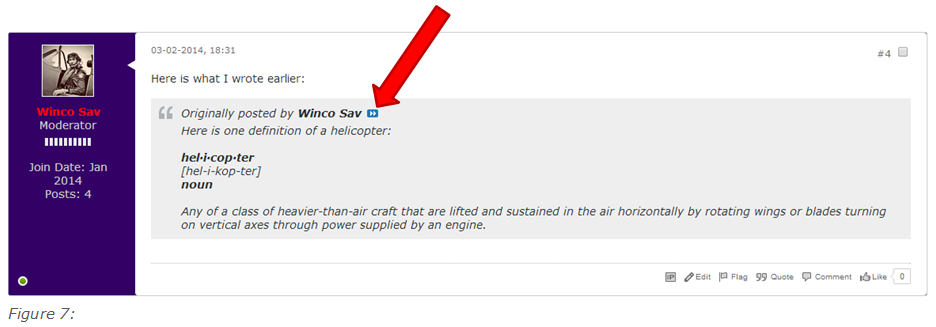
Note that when you use this method of "quoting", the name of the forum member who is the originator of the quoted text will appear in your message along with a small blue box with white arrows inside it (indicated by the red arrow in Figure 7 above) which, if you click on it, will take you directly to the original post from where the quote was taken.
~ ~ ~
If you are still experiencing difficulty using the quote function, please feel free to contact me or the Forum Administrator or to post any queries you may on this thread so as to enable other forum members to assist.
